If you ever have bunch of text and their all capital and you want to know how to make uppercase to lowercase in word. Or, lowercases to uppercase in Microsoft Word then follow along the tutorial video, it is very simple and quick.
Once you open Microsoft Word and you have wrote your text or paragraph or whatever you wrote. And lets say it is all capital letters, but now you decided that you want to turn that to all lowercase letters. Than on the Word all you have to do is click on the Symbol that has a capital A and a lowercase a next to each other. On that icon click on the arrow next to it and a drop down menu will show with your options.
Once you click on the arrow next to the capital A and lowercase a icon you will have 5 choices to choose from:
- Sentence Case
- lowercase
- UPPERCASE
- Capitalize Each Word
- tOGGLE cASE
Sentence Case
the first letters become capital after a period. This means its a new sentence after the period.
lowercase
all letters turn to lowercase, there are no uppercase letters at all, only lowercase letters.
UPPERCASE
as the name says all letters will be only capital letters, meaning no lowercase letters.
Capitalize Each Word
This capitalizes each letter of each word.
tOGGLE cASE
capitalizes all letters except for the first letter of each word.
Besides pressing on the Change Case icon which that is the Capital A with the lowercase a icon. You can also use the keyboard shortcuts, which is only two keyboard buttons you can follow this steps .
- Highlight the text you want to make upper case or lower case
- hold shift
- Press F3 (until its uppercase or lowercase)
As simple as this, just highlight text then hold shift and press f3 at the same time, and that’s all. Keep in mind the F3 button works in 3 ways:
- ALL UPPERCASE
- all lowercase
- Only 1st letter uppercase, the rest lowercase. Depending if it thinks its title or sentence
If this seems kind of confusing you can think of it like this, after you press the shift button you can press the f3 button until you get your desired text look from upper case to lower case to only the first letters of the words to uppercase.
If F3 is not Working
If you ever come across a time when the F3 button doesn’t work, then this can mean that your F3 button is set to do something else by another program or maybe a game. I’m not sure about Apple Computers, but If the F3 button doesn’t work then press the Fn button on the keyboard.
- hold Fn + shift = F3
by holding this 3 shortcuts it will most likely work, but however keep in mind that you only use this method when Shift + F3 don’t work on its own.
Try this out its very simple and very fast, Thanks for your time, Take Care! Don’t forget to try this tutorial out. 🙂
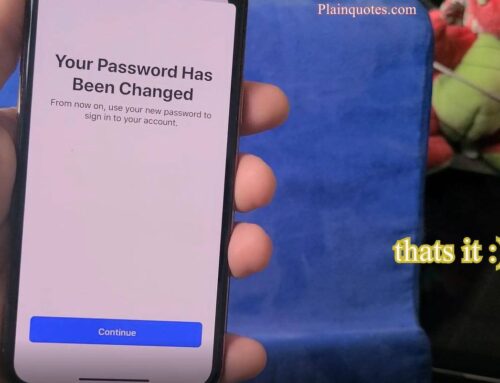


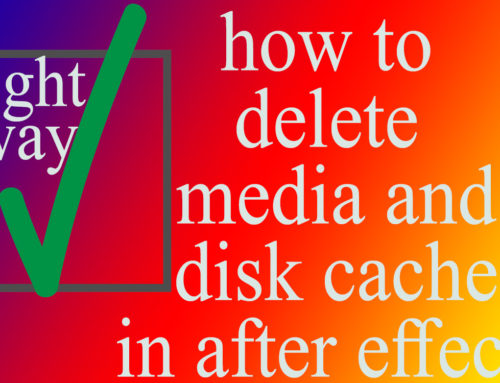

Leave A Comment