hey guys so in this video I’m going to show you guys how to center any layers in Photoshop. This is good because you can center just vertical if you want or just horizontal or both.
instructions, step by step:
- select any layer you want to center
- Select -> All
- Layer -> Align Layers to Selection -> Horizontal Centers
- Layer -> Align Layers to Selection -> Vertical Centers
- press CTRL + D to deselect all marching ants
- repeat for any layer you want to center.
Steps in More Details
Step 1
select the layer you want to center you can even select multiple layers, it doesn’t really matter how many layers you select.
Step 2
On the top menu choose Select and then All, this will add marching ants around the entire canvas. Basically Photoshop is going to center the chosen layers according with the marching ants.
Step 3
If you want the selected images to be centered horizontal. Than on the top menu choose Layer then Align Layers to Selection then Horizontal Centers. And, this will align the selected layers in the center horizontally.
Step 4
If you want the selected images to be centered Vertical. Than on the top menu choose Layer then Align Layers to Selection then Vertical Centers. And, this will align the selected layers in the center vertically.
Step 5
Now you can deselect all the marching ants because you don’t need it anymore. Keyboard shortcut for deselecting marching ants are Qtrl + D on a Windows Computer Keyboard.
Step 6
As you continue to editing your pictures and you come across more images or layers that you want to center then just repeat from Step 1.
Keep in mind that Step 3 and 4 can be optional. If you do step 3 + step 4 together your layer will be centered in the exact center of the canvas.
Thanks for watching like and subscribe 🙂

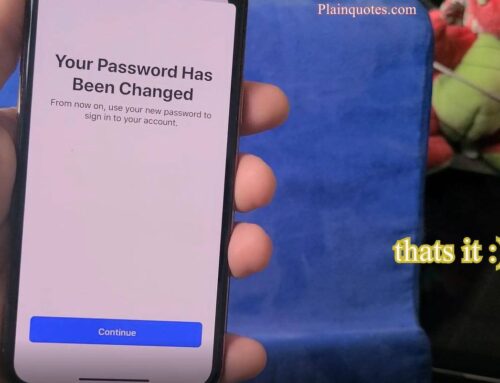


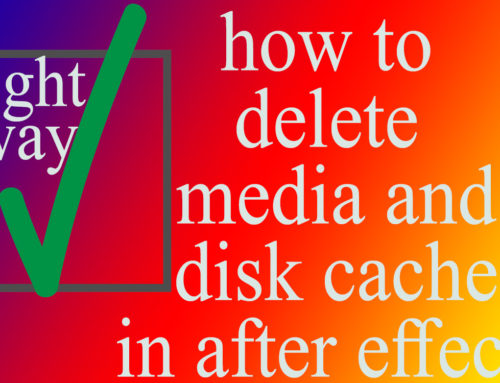

Leave A Comment