Check out the video guys for a quick and fast way to split layers in After Effects. Normally you don’t really need to split layers, but their always comes those times where it becomes necessary.
So if you are on a Windows Computer this is the keyboard shortcut:
- Ctrl + Shift + D
if you are on a Mac Computer this is the keyboard shortcut:
- Cmd + Shift + D
Sometimes you want to split layers so you can add some features on one part of the layer and also to group that one part maybe to keep things organized. While, you don’t want that to the second part of the layer, its is great for organization and more options for effects.
When splitting them together it makes the one layer into two layers, so now you can play with effects on two layers instead of just one layer as it originally was.
Choose Where You want the Split Layer to go on Top or Bottom
When you select one layer and you split it, what happens is the split layer goes on top of the layer. But, lets say for your video project you want the split to go in the bottom of the layer then you can set the settings so it goes on bottom of layer and not on top. to change the preference for it follow this steps:
- click Edit on the top menu.
- select Preferences.
- select General.
- unselect the box that says: Create Split Layers Above Original Layer
Now you Split layers will go below the original layer instead of the top. Again this is not necessary but can be depending on your video edit project.
The bar in the time ruler will split all layers if you press on the keyboard split shortcut. For example if you do not select any layers but you press on the split layer shortcut buttons then any layer on the bar of the time ruler will be split.
Just practice this any it will makes sense, Again this was a very short and easy tutorial. Thanks for you time and Take Care!

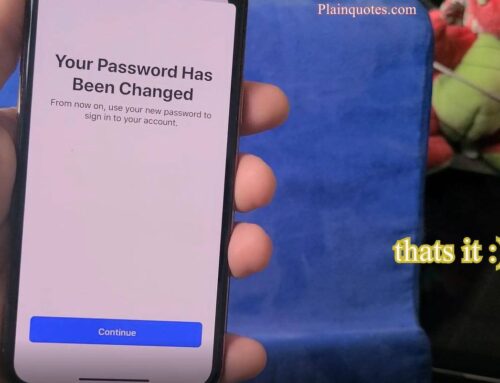


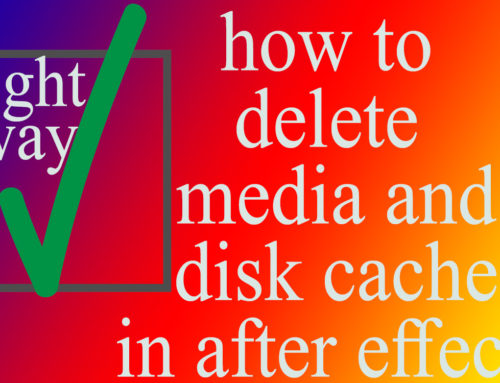

Leave A Comment