So when you get the Samsung Email App, by default the images do not appear in the emails. So your wondering how to show images on Samsung Email App all the time, all you have to do is set it default in settings. So when you open an email the images do not appear, however their is a Show Images to click on so it could show the images. But you have to do this one by one every time you check out an email. Follow the instructions in this video and go to settings to enable the images so they appear in the emails all the time. Instead of enabling them in each email one by one.
This is for Samsung Cell Phones, so if you happen to be using other devices like Apple or Google then you may not need this video tutorial. On the other hand, if you are using Apple and the email pictures don’t show then you may still need to go to default settings and set it their. Just like for The Samsung Cell Phones.
Don’t Really Like The Samsung Email App
For some reason I do not like the email app on the Samsung Phones and this is because it takes forever to load. I have mines set up so I don’t receive any email notifications unless I open the app. And every time I open the app it takes forever to load I’m not sure why.
Also, don’t forget that you can use the email app for whatever email you have. For example, if you have yahoo email then you can download the yahoo email app from the Play Store and use the yahoo email instead of using the Samsung email app. But this is if you just want to its not necessary since the Samsung app has all the company emails available.
Thank you for your time and attention this was a very fast video, hope it helped, thanks and Take Care!
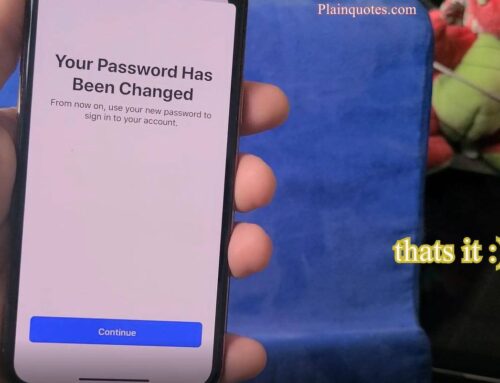


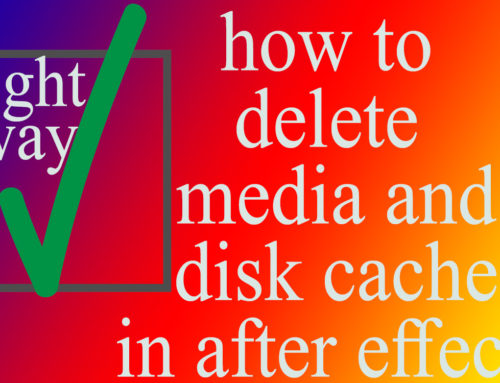

Leave A Comment