Often as you are browsing the internet looking for stuff to buy or just cruising the websites you sometimes may want to save the webpage as a PDF file. So here we are going to learn how to do that, we will be using the Microsoft Edge Browser because that is the Windows Internet. This can be a handy feature if you may need it.
this are the steps to save a webpage as a PDF file:
- launce Microsoft Edge browser
- click on Print.
- chose Microsoft Print to PDF.
- click Print so you can save.
- choose destination where you want to save it.
- make sure Save as type: is a PDF document.
- click Save.
That’s all, now it is saved as a PDF file and you can open it with any browser or open up a PDF editor program and edit it or as you wish 🙂
If you are using a different Web Browser such as Chrome or Safari, then you can copy the URL and open Edge Browser and Paste it there. This way you can follow this steps and save the page as a PDF file.
Great Idea
Saving a page as an PDF file is a great idea. Because, you may want that page for future reference and not rely on the internet to use it. Meaning if its saved as a PDF file you can in a way think of it as its been saved as an image file. Or you can think of it as its been saved as a book file. Any way you think of it you wont need internet connection to see that saved PDF file. You can share it with your friends and they will see what the webpage looks like without visiting the website.
This was a super fast video tutorial, Thanks for Your Time! And Take Care!

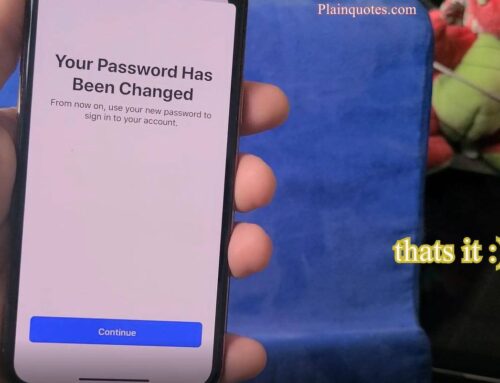


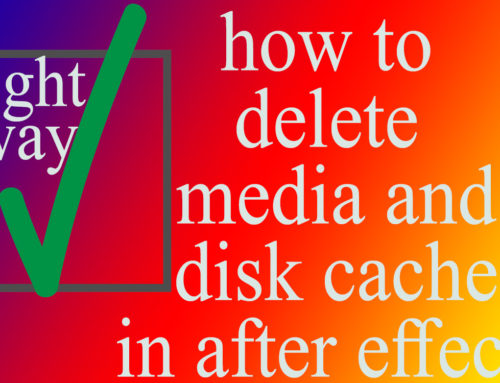

Leave A Comment