This are the ways you can delete media and disk cache in Adobe After Effects.
this is first step:
- go to Edit
- Purge
- All Memory & Disk Cache
- and see how many GB you have used.
My number is set to 100 GB so I check every time to see when it reaches near 100 GB then I click OK to Clear Disk Cache.
You have a different GB number and you can check it here:
- Edit
- Preferences
- Media & Disk Cache
and there you can see how many GB yours is.
Mine is set to 100 GB so I will go to:
- Edit
- Purge
- All Memory & Disk Cache
- and check how many GB I have used.
Earlier mine said 4.1 GB. Normally, I will wait until I have used around 70-100 GB then I will click OK to Clear Disk Cache through:
- Edit
- Purge
- All Memory & Disk Cache
second step:
- right click on Windows sign at left corner of home screen
- Run
- type appdata
- Ok
- Roaming
- Adobe
- and find the Common folder.
- rename the common folder to something else like I renamed it to CommonMonkey you can rename it to whatever you want because when you start the After effects it will recreate the Common folder again.
The Common folder is where it saves the caches and its good to get in a habit to do this maybe every two weeks.
once After Effects starts and the new Common folder is created you can go ahead and delete the Common Folder that you renamed and this will delete all the caches it has previously done. All the new caches will be saved in Common folder again.
Temporary Way of Deleting the Media and Disk Caches
alternatively, for step 2.
you can go to:
- Edit
- Preferences
- Media & Disk Cache
- and Clear Database & Cache. But, this won’t delete every unnecessary file through the folders. It’s better to do step 2 as we did through the folders by renaming the common folder.
Hope this steps help you to delete caches in Adobe After Effects.
Why You Want to Delete Media and Disk Caches?
It is very important to delete the caches, Why? Because, if you do not delete them then the program will start slowing down often causing glitches or other problems to the video composition. You want to make sure to always delete it so After Effects is running smoothly. And, you want to make sure to do it constantly every couple days or depending how often you use the program. If you are using the program daily and your on it all the time then you may need to do this daily. But, if you are using the program every now and then, than you may want to delete it every couple days.
Just Follow the video tutorial and delete your caches to have a smooth operating program to use for your video edits. If you landed on this page then be happy because many people aren’t aware of this deleting caches tasks, so now that you read this you are aware.
Thank you for your time and hope you guys found this video useful, don’t forget to like and subscribe. 🙂
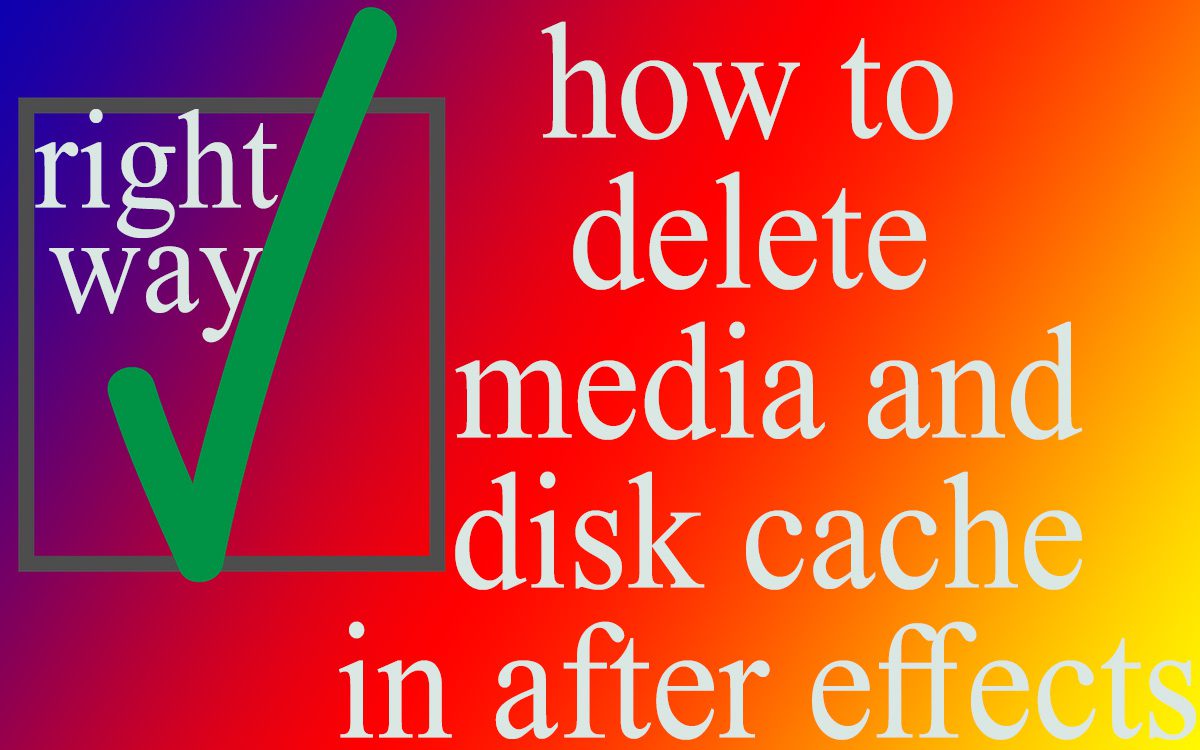
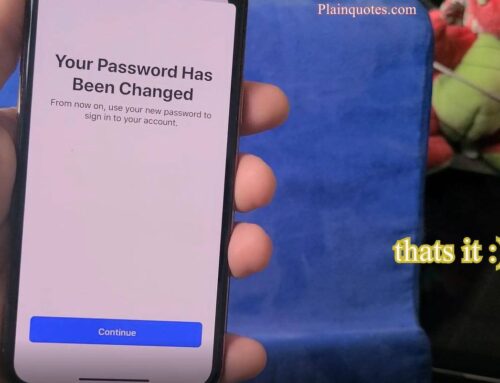




Leave A Comment